You've deployed a new feature to a subset of users, how do you test and monitor this new feature without it being 'lost in the noise'?
Canary deployments are one of the ways we can release updates without violating our Service Level Agreements (SLAs) with our users. This guide will show why teams run canary deployments, and how to get more high-resolution information during canary deploys.
Why We Need Canary Deployments
All teams that prioritize reliability will perform testing to make sure code works before it’s deployed to real users. However, at a certain point we must admit that some problems can’t be predicted by pre-release testing, no matter how complex. Canary deployments help limit the scope of unforeseen failures on production. Let’s take an example for our guide: a major change to our eCommerce store with a significant rewrite of our front-end code.
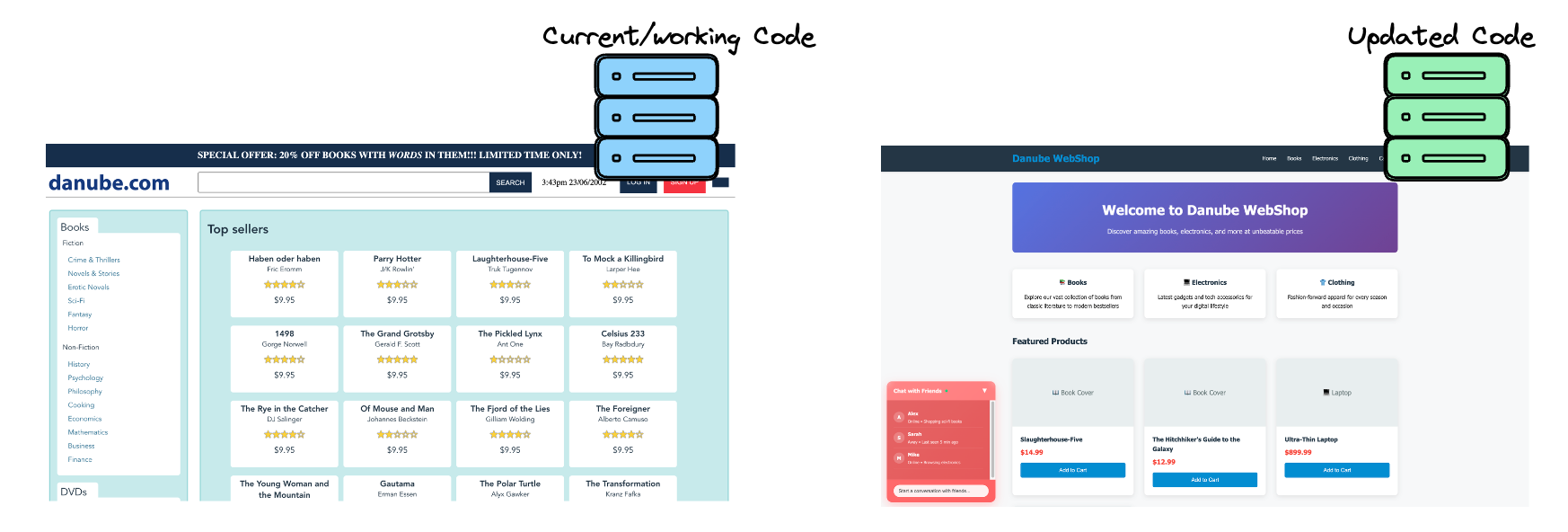
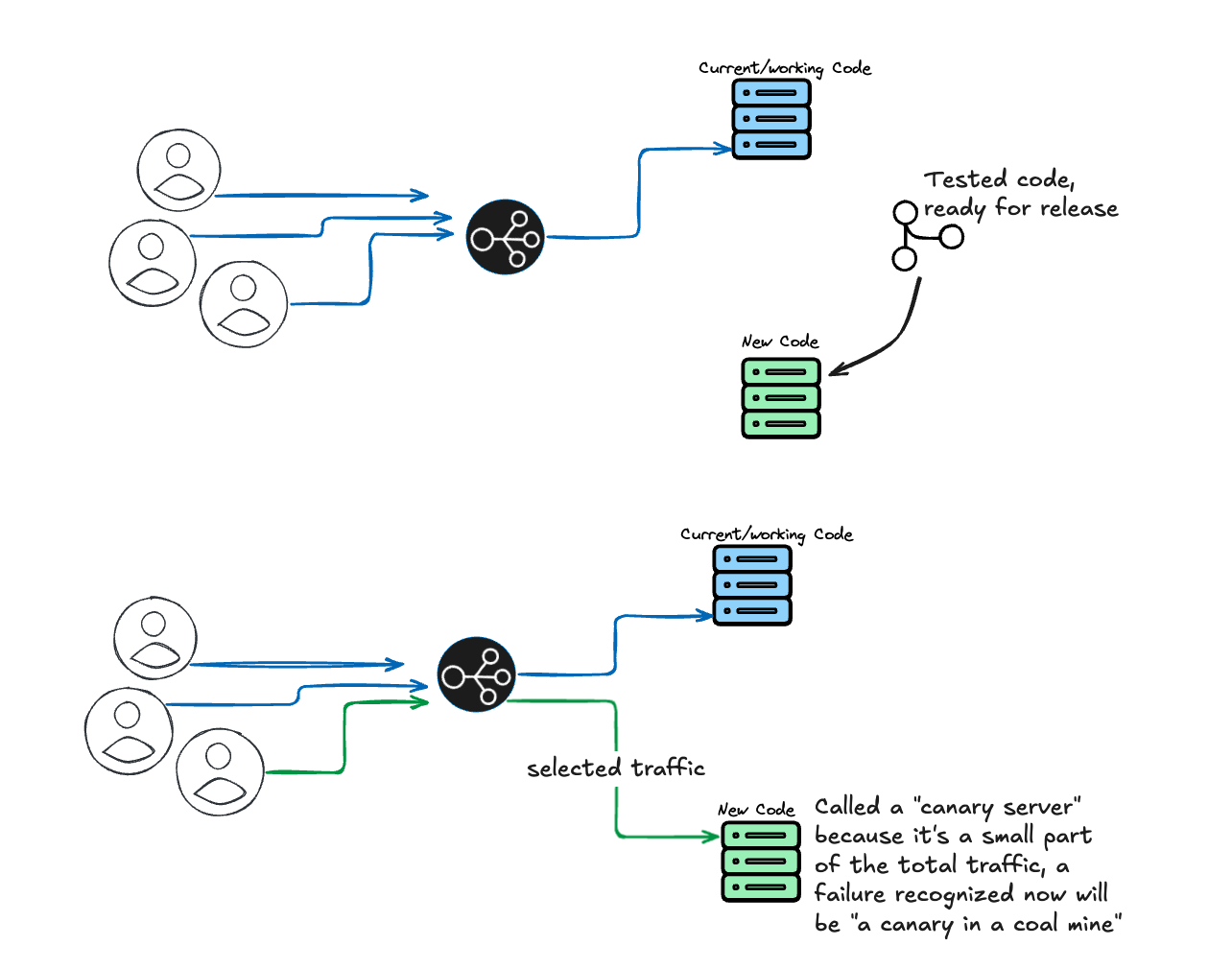
Note that canary deployments work in a number of ways, possibly assigning users randomly at the database level, or a simple page reload may switch the version a user sees. Users assigned to a canary server will often receive a feature flag via a header that will cause their requests to be routed to canary servers.
Canary deployments let us ensure that the new version of our site is working before all users see it. While canary deployments are valuable for incrementally rolling out new features and updates to users, they present a special challenge for synthetic monitoring, especially in scenarios like the one above where the user interface is changing: how can an automated monitor that checks the user interface succesfully check an interface that’s being served in two separate versions? The rest of this guide will show you how to create checks that can check two different versions of your site based on whether they detect a feature flag at runtime.
What if we’re not setting a feature flag?
The process defined above starts with checking the response headers for a feature flag, but not every canary deployment will be engineered in the same way. Is it possible to detect that the test is running against a canary server even without a header to match? Absolutely! The test above just has to be modified to look for any detail that indicates we’re looking at the canary version of the site. Looking at our new site interface:
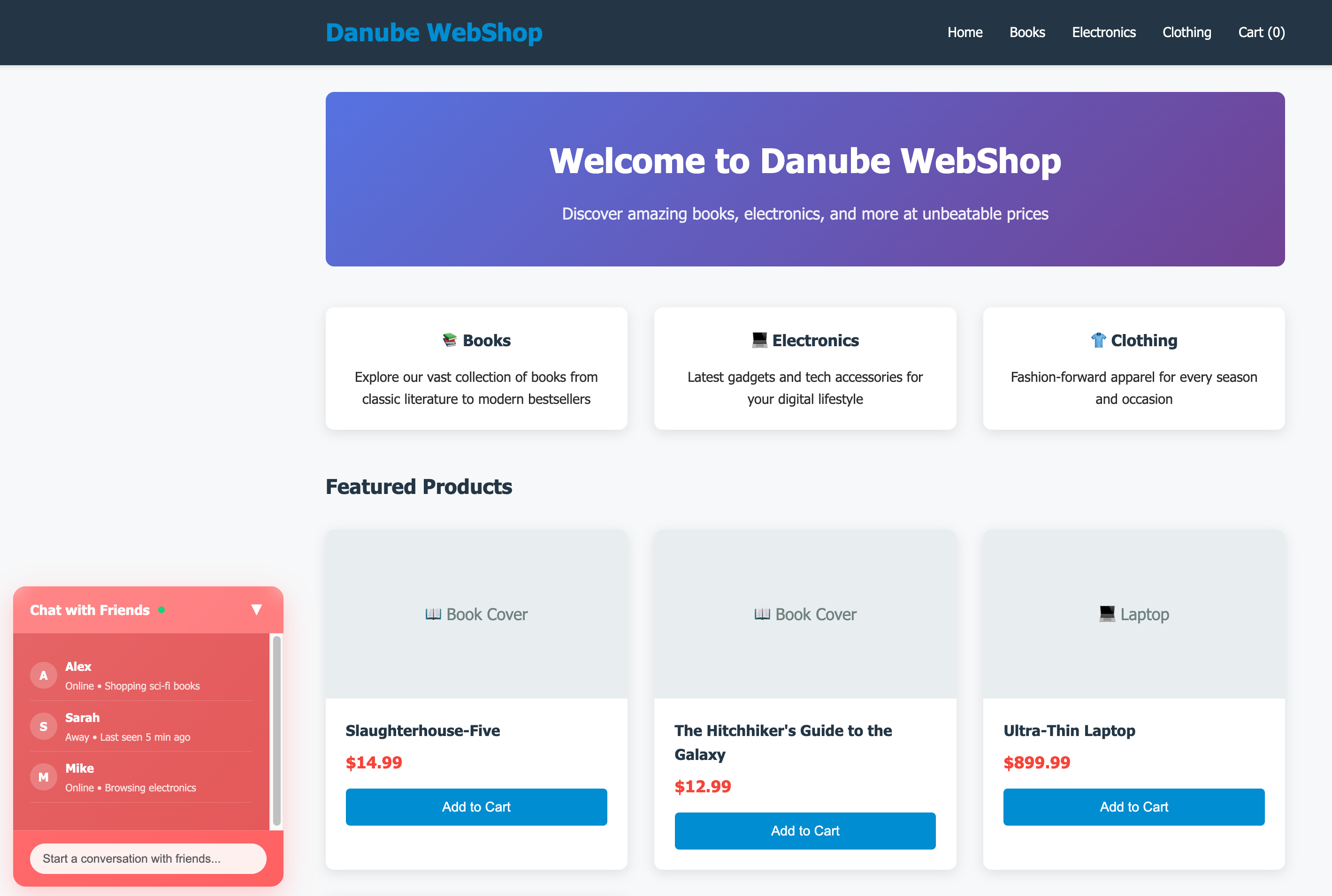
import { test, expect, Page, Locator } from '@playwright/test'
test('Canary deployment detection based on UI elements', async ({ page }: { page: Page }) => {
await page.goto('https://danube-web.shop')
// Check if Electronics button is visible (indicates canary version)
const electronicsButton: Locator = page.locator('button:has-text("Electronics")')
const isElectronicsVisible: boolean = await electronicsButton.isVisible()
if (isElectronicsVisible) {
// Canary version detected - test new functionality
await expect(electronicsButton).toBeVisible()
await electronicsButton.click()
// Test canary-specific features
await expect(page.locator('.category-electronics')).toBeVisible()
await expect(page).toHaveTitle(/Electronics/)
console.log('✅ Canary version detected and tested')
} else {
// Production version - test existing functionality
const productionButtons: Locator[] = [
page.locator('button:has-text("Books")'),
page.locator('button:has-text("Clothing")'),
page.locator('button:has-text("Home & Garden")')
]
// Verify at least one production button exists
let foundButton: boolean = false
for (const button of productionButtons) {
if (await button.isVisible()) {
await expect(button).toBeVisible()
await button.click()
foundButton = true
break
}
}
expect(foundButton).toBe(true)
console.log('✅ Production version detected and tested')
}
})
Further Reading
Checkly Guides:
- Getting Started with Monitoring as Code - Learn the fundamentals of programmatic monitoring that make canary deployment strategies scalable
- Detect, Communicate, and Resolve with Checkly - A Step-by-Step Tutorial for Engineers - Discover how monitoring as code enhances developer workflows and deployment confidence
- Scaling Your Monitoring Setup Beyond the UI - Explore techniques for managing complex monitoring requirements as your deployment strategies evolve
Checkly Learn:
- Monitoring - Deep dive into monitoring strategies and best practices for deployment validation
- Playwright Testing - Master browser automation techniques used in the canary deployment examples
unused
How Synthetic Monitoring Can Improve Canary Deployment Reliability
Synthetic monitoring, sending automated browsers to go test our server, is also a tool to cover the gaps left by pre-deployment testing; finding problems with our service in the real world. Synthetic monitoring can also help us identify problems during a canary deployment. Some special configuration is needed, since by default our synthetic monitors will monitor all environments at once, with only some automated browsers being assigned to the canary servers when making requests.
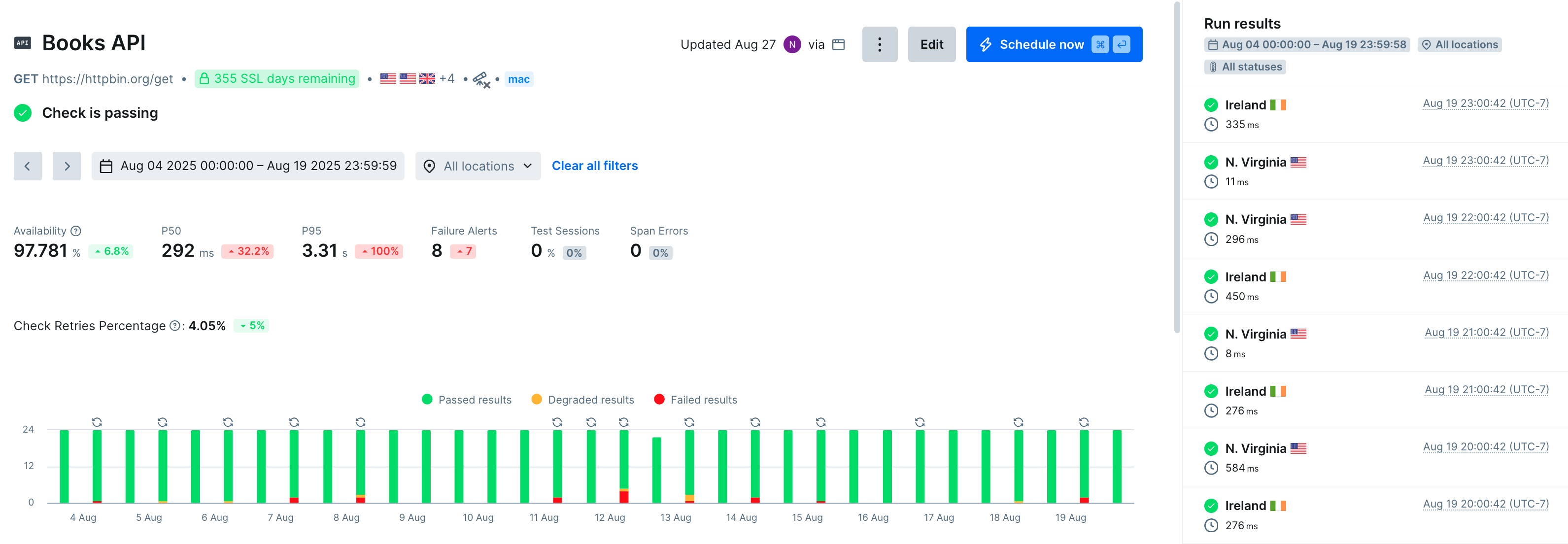
There are ways to analyze this data to find the signal we’re looking for, but our at-a-glance understanding of whether there’s a problem with our canary deployments isn’t terribly clear.
The goal, then, is to separate out our Canary data, and see charts of failures specific to our environment.
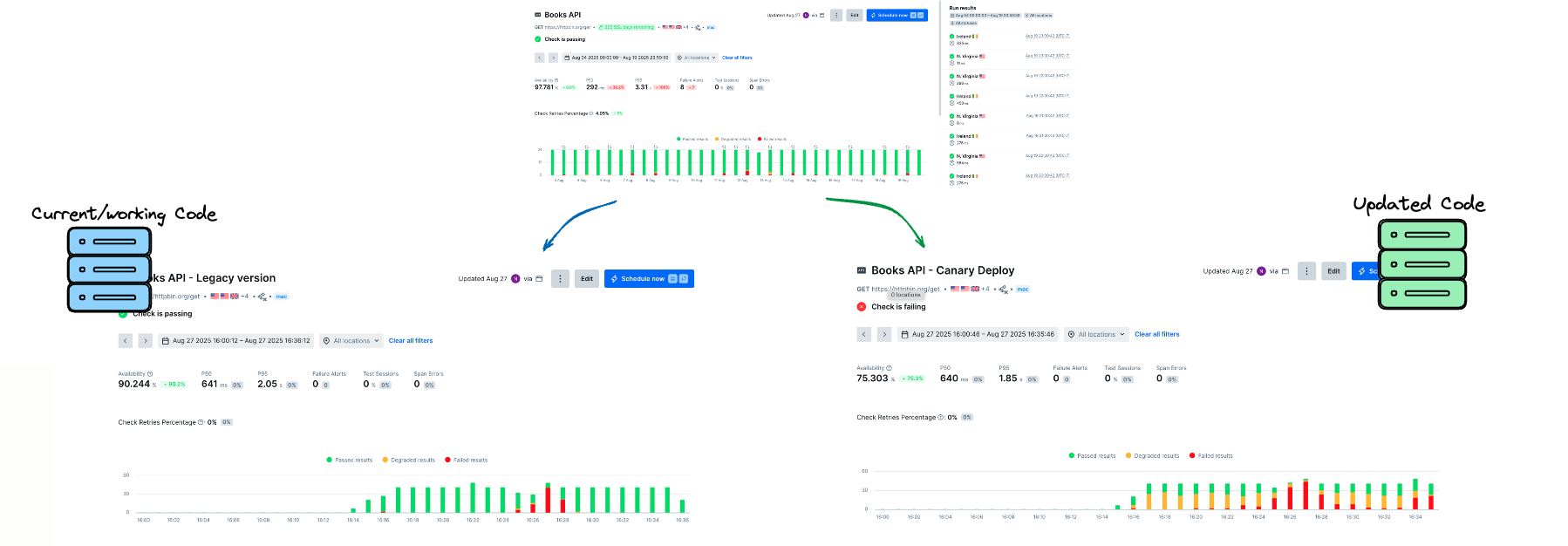
This guide will show you how Checkly can enhance your canary deployments, running synthetic monitors against the canary versions of your services. We’ll use headers to set feature flags, environment variables to dynamically shift how we’re checking our site, and with the monitoring as code model we’ll dynamically create new monitors as needed to track how our experiments are performing.
Our Scenario: Checkly and Canary Deployments
Our site is releasing major new features and we’re running a canary deployment to make sure everything’s working. Visitors to the site are randomly assigned to a canary group, and receive an additional header on their page requests that activates the new features. Essentially our canary deploy is setting this feature flag to ’true’ for a number of users.
We’re already monitoring the site with Checkly’s browser and API synthetics monitors, and using uptime monitoring to make sure that every URL is available. If we change nothing about our Checkly configuration, some check runs will be randomly assigned to the canary servers, and the rest will run on the ‘current’ servers with the previous code version. We’d like to enhance this experience during our canary deployment. Here are three use cases to better support canary deployments:
-
For better reliability, we want active control over whether a check runs on the current or canary version.
-
Our engineers want to integrate our Checkly monitors into their deploy process, letting us roll back deployments if monitors fail.
-
For some checks, we want a version that reports separate data for just this canary deployment, with a chart on our Checkly web UI showing how checks in the canary group are performing.
At Checkly, we’re on a mission to empower developers, making it easier to detect, communicate, and resolve problems before they affect users.
These improvements will help us better detect problems with our canary deployment, with clearer ways to communicate the results of checks and their context to our team. With clear results information, our team can resolve issues faster, making every canary deployment a smoother experience for engineers and users.
1. Set Feature Flags With Headers & User Agents
In our scenario, we can control whether we get the canary version of our service with a header picked up by our load balancer. This header is a ‘feature flag’ to let our backend service know if we should see a new feature. By controlling a request’s headers, we can tell the load balancer to send our request to a canary server. Let’s set some headers in an API check, a Browser check, and a more complex Multistep API check.
A. Set Headers for an API Check
When running API Checks, headers are part of your configuration. You can add HTTP headers in the Checkly web UI when setting up your API Checks, but since we developers prefer to use monitoring as code, here’s how to control API Checks’ headers right from your IDE. API Checks are created as a Checkly construct, and we can create a new one by creating a new file in our Checkly Project (if you haven’t set up a Checkly Project or used monitoring as code before, check out our getting started tutorial before returning here to start modifying headers):
import { ApiCheck, AssertionBuilder } from 'checkly/constructs'
import * as path from 'path'
new ApiCheck('hello-api-canary', {
name: 'Hello API, Canary Headers',
activated: true,
maxResponseTime: 10000,
degradedResponseTime: 5000,
request: {
method: 'POST',
url: 'https://httpbin.org/post',
skipSSL: false,
followRedirects: true,
headers: [
{
key: 'canary',
value: 'true'
}
],
assertions: [
AssertionBuilder.statusCode().equals(200),
AssertionBuilder.jsonBody('$.name').notEmpty(),
AssertionBuilder.headers('strict-transport-security', 'max-age=(\\d+)').greaterThan(10000), //checking the headers of the response
]
}
})
Since headers are part of the basic configuration of your check, you can populate headers with environment variables, and edit headers for multiple checks by adding them to a group. We’ll use these techniques in parts 2 and 3, below.
B. Set Headers in a Browser Check
Headers for requests are not part of the basic configuration of Browser checks. In part because an automated browser will make many checks as part of a single run, and it wouldn’t be clear exactly which requests should have an additional header. It’s quite easy to add headers to some or all requests from a check written in Playwright, with a specialized version of request interception. In this example, we only want to modify requests for SVG files with our new header:
import { test, expect } from '@playwright/test'
test.describe('Danube WebShop Book Listing', () => {
test('Books Listing', async ({ page }) => {
await page.route('**/api/*', async route => { //any route to the API
const headers = route.request().headers();
headers['canary'] = 'true'; //add a property
await route.continue({ headers }); //let the request continue with the updated headers
});
await page.goto('https://danube-web.shop/') //the header will be added to any requests with a *.svg route
//Check listed books
})
})
The await page.route() call looks for any requests going to our API, adding our canary header. When our load balancer sees this header it will route this API call to the canary servers, if available.
The example above filters for all requests by route, but you can also filter by resource type, method, post data and more. A full list of the properties available on a request is in the Playwright documentation.
Note: in this example we’ve modified the headers of our outgoing request, and in the context of feature flags and canary deploys there’s no reason we’d want to modify the response’s headers, but just in case you’ve come to this page looking for how to modify the response in Playwright, you would add route.fulfill({header:value}). The process is documented on our Learn site under ‘response interception.’
C. Set Headers in a Multistep API Check
A Multistep check uses Playwright scripting to perform a series of API requests with more complex evaluation of the response. Since we’re only making API requests, we can feed in new headers as a property.
In this example, we are making a pair of sequential API checks, the second test step relying on the results of the first step. Both requests use our header settings.
import { test, expect } from '@playwright/test'
//we use the SpaceX API here as it's complex enough to warrant a Multistep API check
const baseUrl = 'https://api.spacexdata.com/v3'
test('space-x dragon capsules', async ({ request }) => {
const headers = {
'canary': 'true'
};
const [first] = await test.step('get all capsules', async () => {
// add our headers to this request
const response = await request.get(`${baseUrl}/dragons`, { headers })
expect(response).toBeOK()
const data = await response.json()
expect(data.length).toBeGreaterThan(0)
return data
})
await test.step('get single dragon capsule', async () => {
const response = await request.get(`${baseUrl}/dragons/${first.id}`, { headers })
expect(response).toBeOK()
const dragonCapsule = await response.json()
expect(dragonCapsule.name).toEqual(first.name)
})
})
Note that to create a Multistep API check in your own project you’ll also need to create a .check.ts file, but this is left out of this guide for brevity, since there don’t need to be any settings in the MultiStepCheck construct to add canary headers.
These methods let you add canary headers to any Checkly monitor. Next, we can make sure that these modified headers look correct for each of our monitors. Let’s run our checks once with npx checkly test.
D. Check our Modified Headers
In our example scenario, our header configuration is quite simple, with just a static key-value pair. But in a real-world scenario, we might be adding multiple values to a header, possibly with dynamic values as part of an authentication process. As such, it’s important to check that our updated headers are working before deploying our monitors. We’ll run checkly test with the --record flag to get a report on our check runs:
npx checkly test --record
For our demo, we have no other monitors in the /__checks__ directory, so the three monitors we created will be all that is run (again, if you are feeling lost as we add monitors by creating new files, and manage our project, check out the beginner’s guide to Checkly and monitoring as code).
➡️ npx checkly test --record
Parsing your project... ✅
Validating project resources... ✅
Bundling project resources... ✅
Running 3 checks in eu-west-1.
__checks__/api-check-newstyle.check.ts
✔ Hello API, Canary Headers (286ms)
__checks__/book-listing-canary.spec.ts
✔ book-detail-listing.spec.ts (6s)
__checks__/multistep-api-canary.check.ts
✔ Multi-step API Canary Check (586ms)
3 passed, 3 total
Detailed session summary at: https://chkly.link/[yourUniqueLink]
At the unique link provided, we can see all our check runs succeeded.
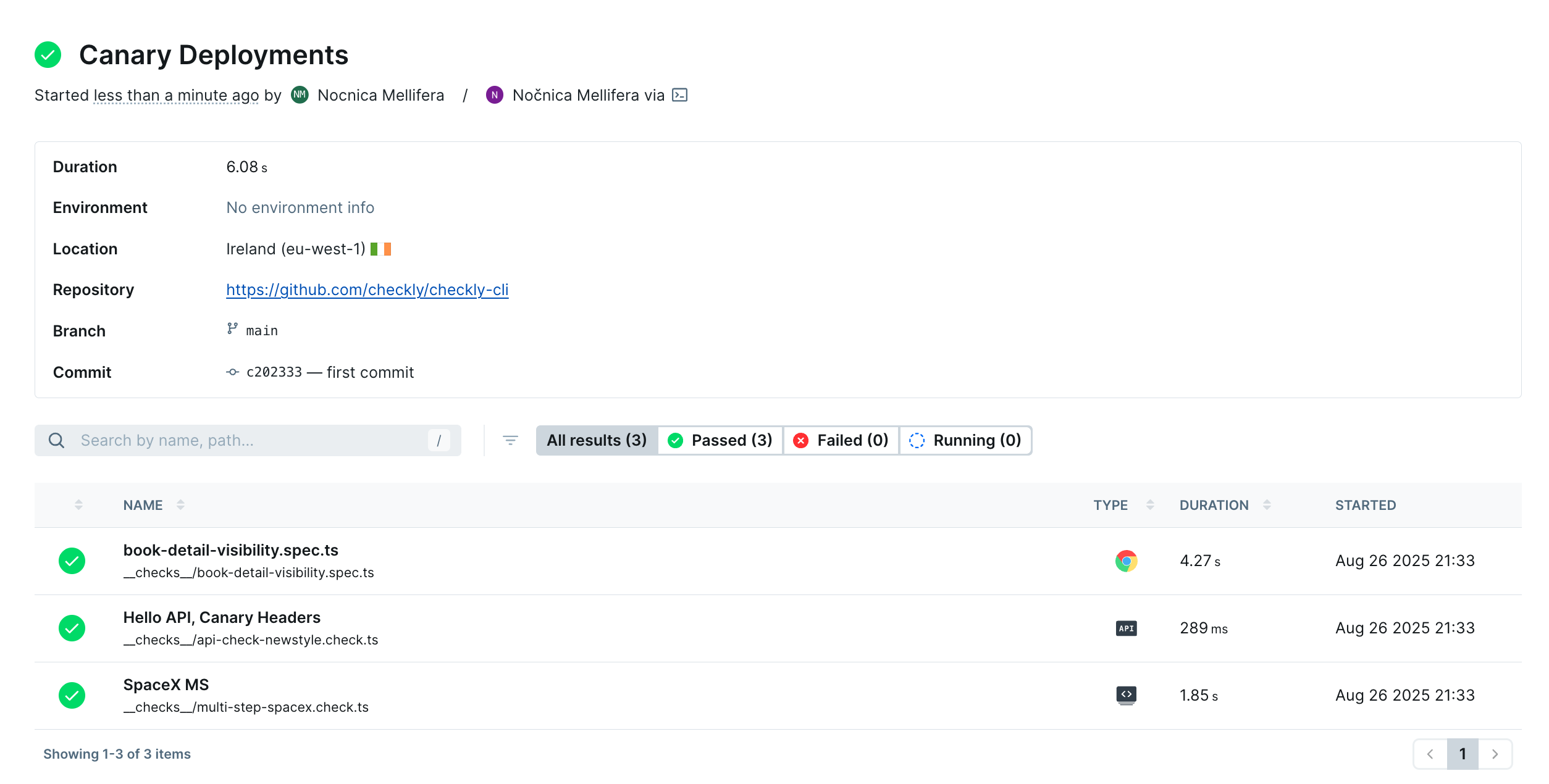
You can click on each to view the report on the check run. Our Browser check will show a full trace, and we can look at our request headers on the network tab:
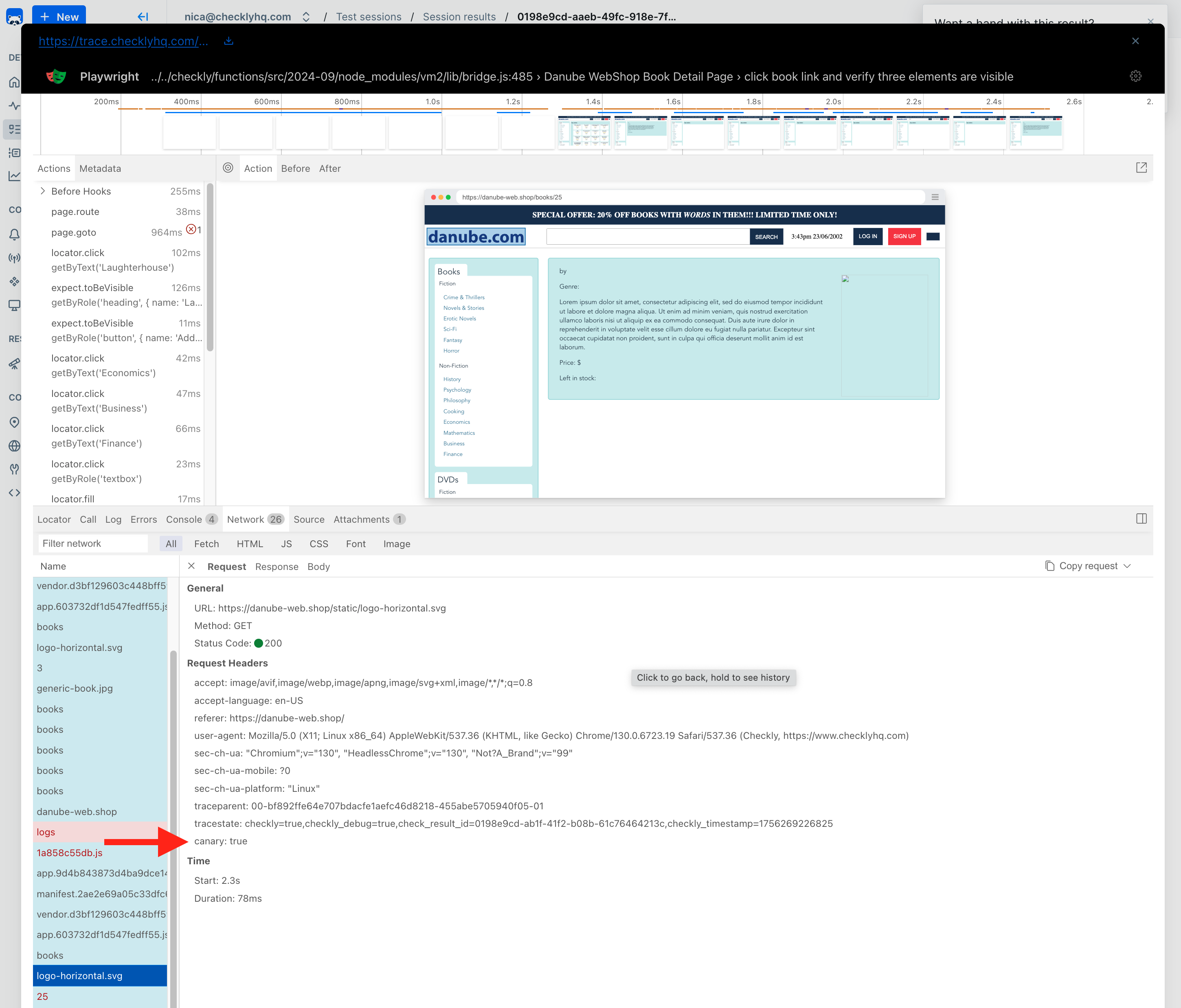
For both API Checks and Multistep Checks, the headers on request and response are listed in the Checkly web UI
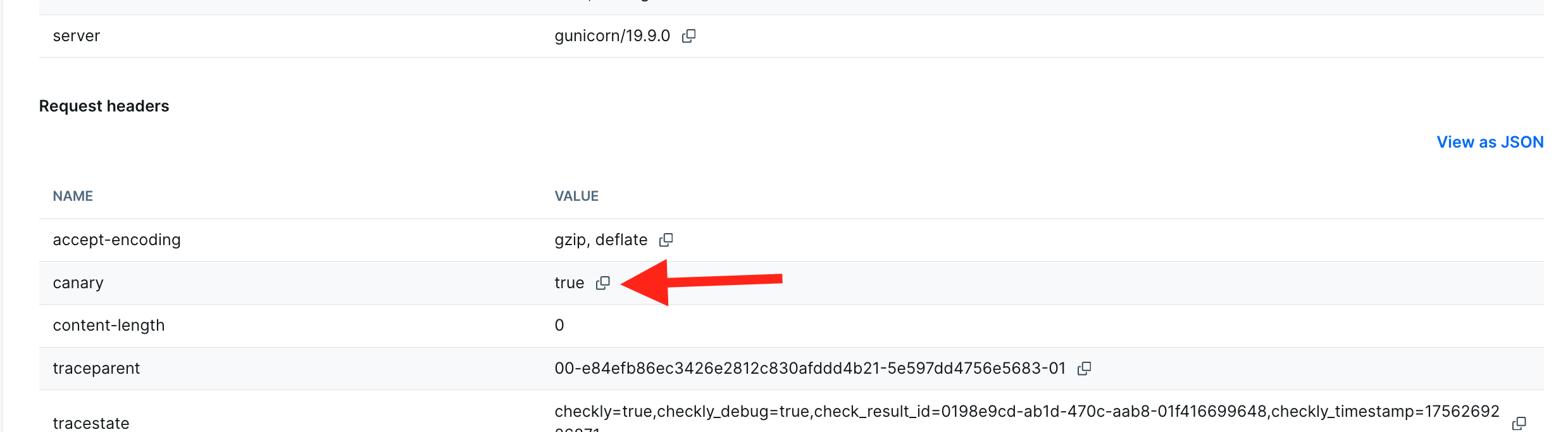
2. Integrate Check Runs With CI/CD - Deploy After a Successful Check Run
Checkly integrates with your CI/CD workflow, and in this example we want to run checks directly after a canary deployment. We’re going to feed environment variables to our monitors so that they know to run with a feature flag.
We aren’t going to wait for a subset of users to try out the canary deployment; rather, we’ll just run our Checkly monitors against the canary deployment and deploy to production if all checks pass.
name: 'Checkly Canary Run'
# Set the necessary credentials and export variables we can use to instrument our check run. Use the ENVIRONMENT_URL
# to run your checks against your canary environment
env:
CHECKLY_API_KEY: ${{ secrets.CHECKLY_API_KEY }}
CHECKLY_ACCOUNT_ID: ${{ secrets.CHECKLY_ACCOUNT_ID }}
ENVIRONMENT_URL: ${{ github.event.deployment_status.environment_url }}
CHECKLY_TEST_ENVIRONMENT: ${{ github.event.deployment_status.environment }}
CHECKLY_CANARY_RUN: 'TRUE'
jobs:
test-canary:
name: Test E2E for our Canary environment on Checkly
runs-on: ubuntu-latest
timeout-minutes: 10
steps:
- uses: actions/checkout@v3
with:
ref: "${{ github.event.deployment_status.deployment.ref }}"
fetch-depth: 0
- uses: actions/setup-node@v3
with:
node-version-file: '.nvmrc'
- name: Restore or cache node_modules
id: cache-node-modules
uses: actions/cache@v3
with:
path: node_modules
key: node-modules-${{ hashFiles('package-lock.json') }}
- name: Install dependencies
if: steps.cache-node-modules.outputs.cache-hit != 'true'
run: npm ci
- name: Run checks # run the checks passing in the ENVIRONMENT_URL and the IS_CANARY flag, and recording a session.
id: run-checks
run: npx checkly test -e IS_CANARY=${{ env.CHECKLY_CANARY_RUN }} ENVIRONMENT_URL=${{ env.ENVIRONMENT_URL }} --reporter=github --record
- name: Create summary # export the markdown report to the job summary.
id: create-summary
run: cat checkly-github-report.md > $GITHUB_STEP_SUMMARY
- name: Deploy Production # if the check run was successful and we are on Test, deploy to Production
id: deploy-production
if: steps.run-checks.outcome == 'success' && github.event.deployment_status.environment == 'Test'
run: production-deploy # Your production deploy command
This check run will start with IS_CANARY set to 'TRUE' and possibly a special ENVIRONMENT_URL for our canary deployment. Let’s modify book-detail-canary.spec.ts from our examples above to work as either a regular production check, or a canary check that sets a special header and checks a different URL when being run as part of a canary deployment.
import { test, expect } from '@playwright/test'
test.describe('Danube WebShop Book Listing', () => {
test('click book link and verify three elements are visible', async ({ page }) => {
//set variables based on environment values, with defaults
const canary = process.env.IS_CANARY! || 'FALSE'
const baseUrl = process.env.ENVIRONMENT_URL! || 'https://danube-web.shop/'
await page.route('**/*.svg', async route => { //any route ending in .svg
const headers = route.request().headers();
if (canary == 'TRUE'){
headers['canary'] = 'true'; //add a property only if we're testing against a canary deployment
}
await route.continue({ headers });
});
await page.goto(`${baseUrl}category?string=scifi`)
await expect(page.getByText('Laughterhouse-Five')).toBeVisible();
})
})
Now we can run this same monitor against both our production environments and our canary deployments, with its behavior determined by environment variables.
For our API Checks and other monitors that don’t run Playwright, we can only control their behavior by setting environment variables at the group level, and we can’t follow a ‘multi-pathed’ approach like we do above in our Browser check. The next section will cover using Groups to set environment variables in more detail.
3. Generate Canary Deployment Data With a Separate Check Group
If we can run a set of Checks such that they always ‘see’ the version of our service in a canary deployment, it would be nice to generate data for just that deployment. Checks that are specifically targeted at the canary environment should only run during our canary deployments. To create separate data in our Checkly web UI, and to manage the environment variables of these checks all at once, we can use a Checkly Group.
We’ll start by defining our Group and setting some default values for checks in that group:
import { CheckGroupV2, Frequency, AlertEscalationBuilder } from 'checkly/constructs'
import { smsChannel, emailChannel } from './alert-channels'
export const canaryGroup = new CheckGroupV2('check-group-canary', {
name: 'Checks run during Canary Deploys',
activated: false, //We'll only activate these checks when needed
muted: false,
frequency: Frequency.EVERY_1M,
locations: ['us-east-1', 'us-west-1', 'eu-central-1'],
tags: ['canary'], //checks can be run from the CLI by their tag
// By setting an alertEscalationPolicy, these settings will override those on individual checks
alertEscalationPolicy: AlertEscalationBuilder.runBasedEscalation(
1, // Alert after 1 failure, this is way too sensitive for every day but makes sense during a deployment
{ amount: 2, interval: 5 }, // Send 2 reminders, 5 minutes apart
{ enabled: true, percentage: 50 } // Alert if 50% of parallel runs fail
),
alertChannels: [emailChannel, smsChannel],
environmentVariables: [{ key: 'IS_CANARY', value: 'true' }, { key: 'ENVIRONMENT_URL', value: 'your-canary-env.com' }],
concurrency: 10
})
Each check we want to add to our group needs just a few lines of code:
import { ApiCheck, AssertionBuilder } from 'checkly/constructs'
import { canaryGroup } from '../utils/canary-group.check'
import * as path from 'path'
new ApiCheck('hello-api-canary', {
group: canaryGroup,
name: 'Hello API, Canary Headers',
request: {
method: 'POST',
//sets the url based on an environment variable if available, falls back to default if not
url: '{{ENVIRONMENT_URL}}' || 'https://httpbin.org/post',
By adding this API check to a group, we can use the environment variables set in the group configuration, and the alert escalation policy, check locations, and whether the checks are activated and/or muted will all be set at the group level.
Once we’ve added the three checks created in this tutorial, our Checkly homepage will have a new group with data for just these canary deployment monitors.

Our process for canary deployments will look something like this:
- Deploy new code to our canary environment(s)
- Set the canary group of checks to active
- Let these monitors run, with very low alert thresholds, until we’re confident in our deployment
- Analyze any failure reports, or if we have none, roll out our code
We can also run our grouped checks ad hoc with the Checkly CLI, since we added a tag to all the checks in this group. With the -t flag we can specify a tag to run:
npx checkly test -t canary --record
Now, even if we have many checks in our project, only the tagged checks will run:
__checks__/api-check-newstyle.check.ts
✔ Hello API, Canary Headers (286ms)
__checks__/book-listing-canary.spec.ts
✔ book-detail-listing.spec.ts (6s)
__checks__/multistep-api-canary.check.ts
✔ Multi-step API Canary Check (586ms)
3 passed, 3 total
Detailed session summary at: https://chkly.link/[yourUniqueLink]
Conclusions
Canary deployments are a powerful strategy for reducing deployment risk, but they require the right monitoring approach to be truly effective. Traditional synthetic monitoring can obscure canary deployment issues in the noise of successful requests from non-canary instances.
This guide demonstrated three complementary approaches to enhance your canary deployments with Checkly:
1. Header-based feature flagging gives you precise control over which version of your service your monitors test. Whether using API Checks, Browser checks, or Multistep Checks, you can ensure your monitors consistently interact with canary instances.
2. CI/CD integration allows you to automate canary validation, running checks immediately after deployment and only proceeding to full rollout if all monitors pass. Environment variables make your checks flexible enough to work in both production and canary contexts.
3. Dedicated check groups provide isolated monitoring data specifically for your canary deployments. With their own dashboards, alerting policies, and environment configurations, these groups give you clear visibility into canary performance without interference from production traffic.
Together, these techniques transform canary deployments from a “hope and pray” exercise into a confident, data-driven process. Your team gains the ability to detect issues faster with targeted monitoring, communicate deployment status clearly with dedicated dashboards, and resolve problems before they affect all users.
The monitoring-as-code approach makes these enhancements scalable and repeatable, ensuring every canary deployment benefits from the same level of observability and control.